You can test AMP page views to make sure that the page views are being counted properly in Google Analytics and Shopify Analytics using the "Live View" for both of these platforms. At a high level, we will be viewing an AMP page, and making sure that our page views go up by 1 on both the Google Analytics Live Events and the Shopify Analytics Live Events page.
- Make sure you have added the proper Google Analytics ID in your AMP settings.
- Open your Google Analytics Realtime Overview page, and go to Realtime > Overview
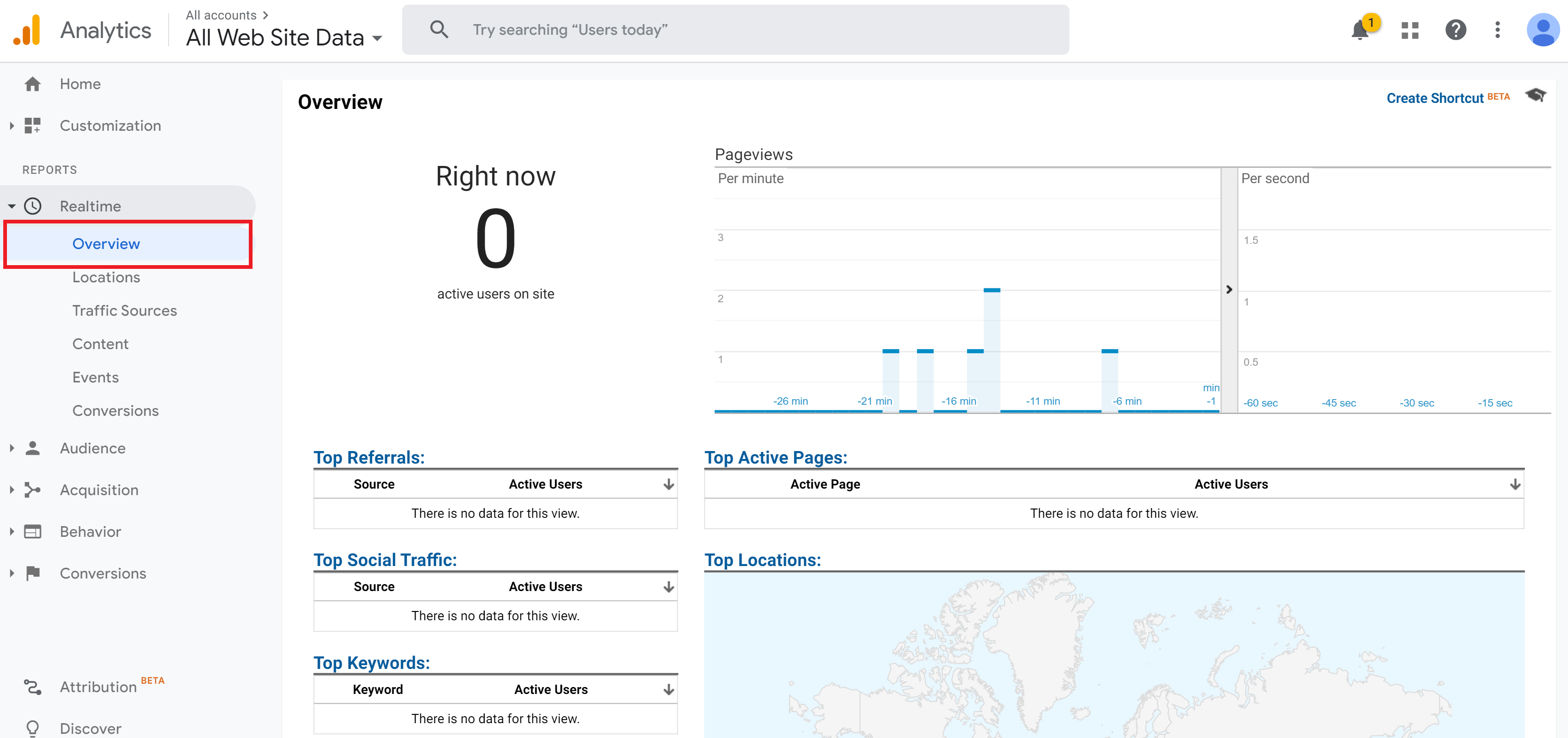
- Open your Shopify Analytics Live View by going to Analytics > Live view in your Shopify Admin panel
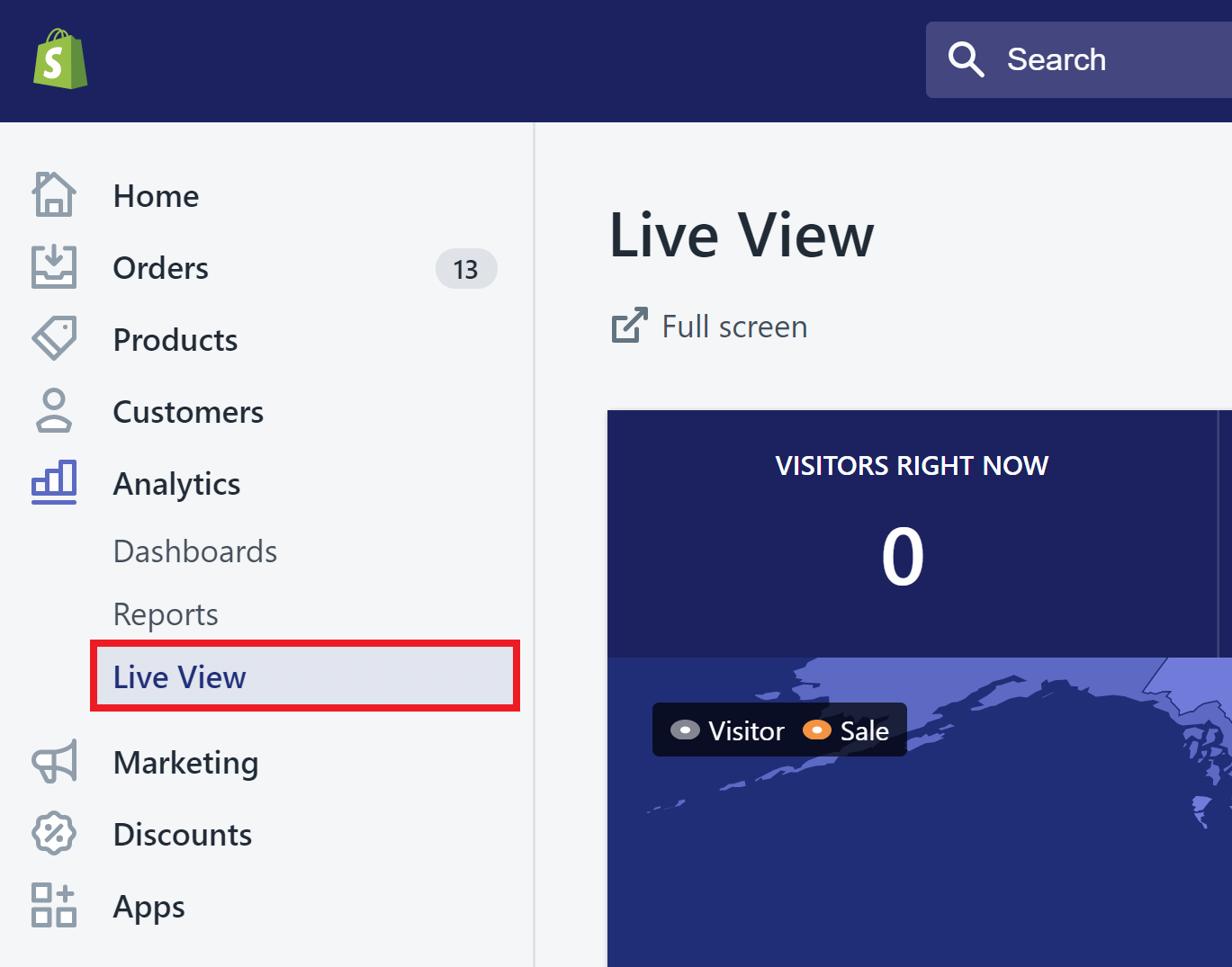
- Open an AMP page. Note: Make sure the page fully loads, otherwise Analytics won't fire. Don't just open the page and immediately minimize it. This is normal for all analytics platforms.
-
Check your Google Analytics Realtime Pageviews, and note the increase by 1.
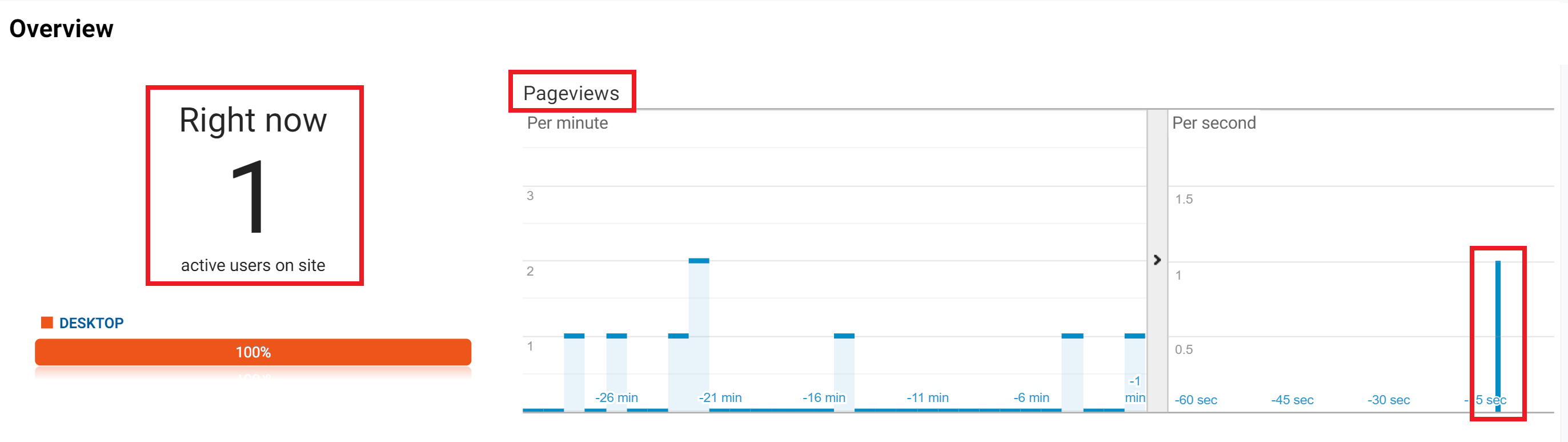
-
Check your Shopify Analytics Realtime Pageviews, and note the increase by 1.
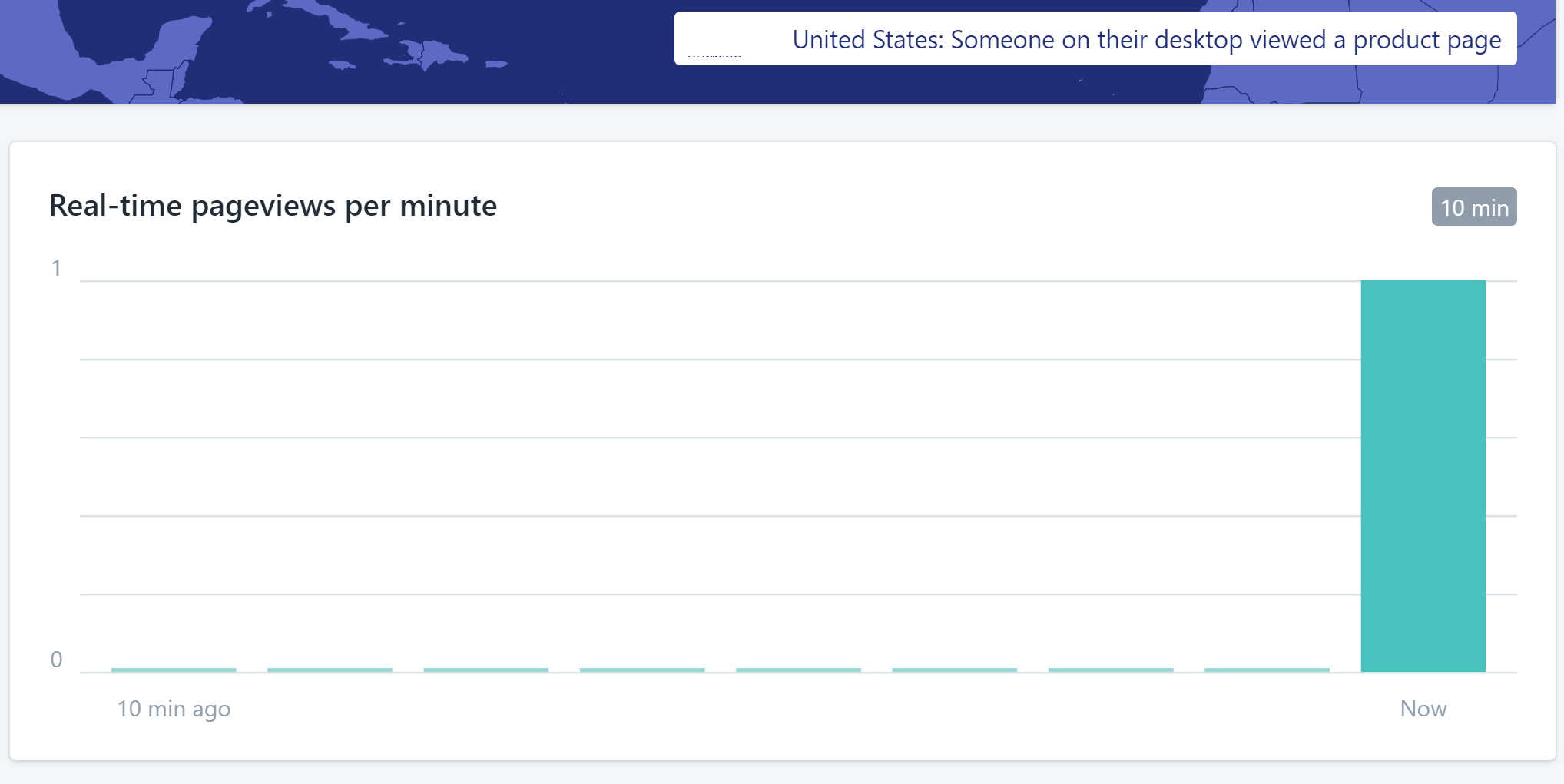
You may check this on your products, home page, and other AMP pages. Each page should show 1 page view in both Google Analytics and Shopify Analytics.
