Shop Sheriff can add UTM parameters to the links on your AMP pages. This setting can be easily enabled/disabled within your AMP settings page.
Key points:
- Shop Sheriff allows you to add UTM parameters to links on AMP pages. This feature can be easily enabled or disabled.
- UTM parameters can better help you track what links people click on once they land on your AMP pages, or conversions that come from AMP pages. This feature is added as a courtesy, but is disabled by default.
- With UTM parameters enabled, you will see analytics coming through with a source of "amp".
- UTM parameters may affect attribution from other platforms that also add them automatically, such as Ads. These platforms automatically add their own UTM parameters. If using AMP for Ads, we recommend disabling AMP UTMs from your AMP settings page.
What are UTM parameters?
UTM parameters are URL parameters that are often added to a URL string, such as: yoursite.com?utm_source=amp. UTM parameters are read by Google Analytics and help you understand what source is sending you the most traffic. Shop Sheriff adds these to your AMP pages in order to help you track your AMP clicks and page views.
Are UTM parameters necessary?
No, UTM parameters are not necessary, and can be easily removed within the AMP app. They are disabled by default, but some shops do prefer to keep them on, so we give you the option of doing either.
Analytics attribution when using UTMs
When you enable AMP UTM parameters, you'll start to see a source of "amp" being populated in your Analytics platform. This will overwrite other UTM "source" values that might be relevant to you if you are sending people to AMP pages from anything that also automatically adds UTM parameters, such as Facebook Ads or Google Ads. Because of this, we recommend disabling UTMs if you are using AMP for Ads, or if you are worried about tracking from any other platform that also adds UTM parameters. If you disable UTMs, you will no longer see a source of "amp" coming through your analytics platform.
How can I disable UTM parameters?
- Go to your settings page here.
- Find the setting for "Enable UTM parameters", and make sure it is unselected.
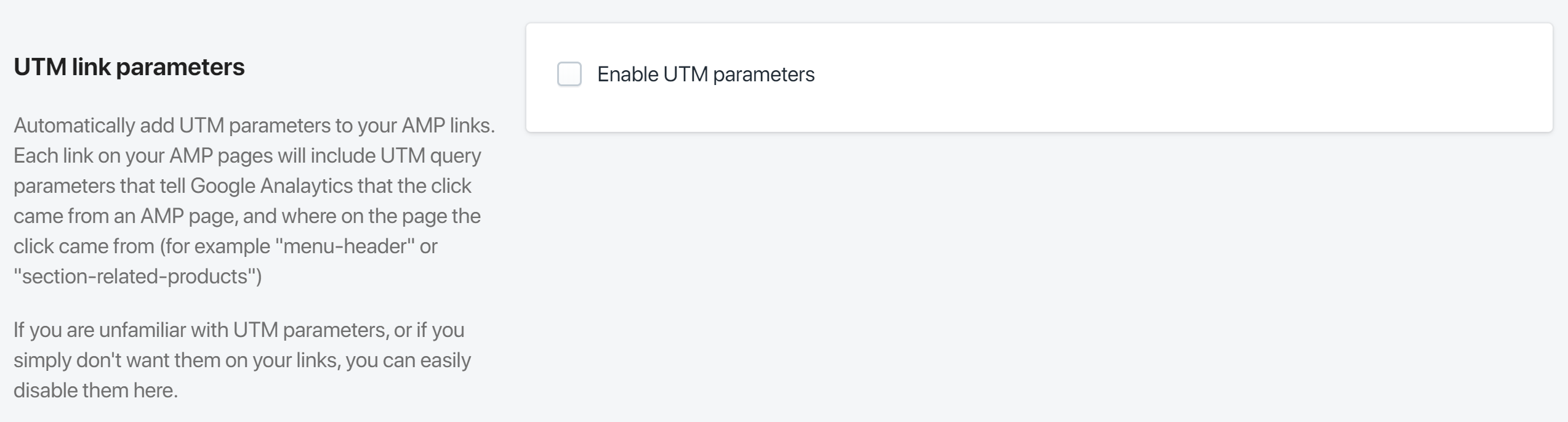
- Click "Save". You're all set!
